A while ago I bought the new Raspberry Pi and to play around with a little Orange Pi from Aliexpress. The first problem I encountered was to format the SD-Card, so that the Orange Pi would accept the ISO. It has to be formatted in FAT32, same issue when you wan't to use SD-Cards with the Raspberry Pi or with an Arduino and the SD-Library.
When you've bought an SD-Card, with for example 64GB in size, the standard is that this card is not formatted in FAT32. All cards with a capacity >= 32GB are formatted in exFAT.
First thing I've done is I just formatted the SD-Card with the Mac OS X Diskutil GUI. And this does not work. I don't know why, I haven't looked much further into it. And don't download the official SD-Card formatter tool for your Mac. This tool will format a SD-Card just like the factory defaults. In my case: exFAT.
MAC OS X
On Mac OS X you can use the builtin diskutil:
diskutil list
to list all your devices currently attached to your Mac. It will look something like this:
/dev/disk6 (external, physical):
#: TYPE NAME SIZE IDENTIFIER
0: FDisk_partition_scheme *62.8 GB disk6
1: DOS_FAT_32 ESP32 62.8 GB disk6s1
This is my already formatted 64GB SD-Card. I've previously used it with an ESP32.
To format the SD-Card just type:
sudo diskutil eraseDisk FAT32 YOURNAME MBRFormat /dev/diskX
Be sure to change the /dev/diskX to your device id. diskutil will give you something like this:
Started erase on disk6
Unmounting disk
Creating the partition map
Waiting for partitions to activate
Formatting disk6s1 as MS-DOS (FAT32) with name ORANGE
512 bytes per physical sector
/dev/rdisk6s1: 122702528 sectors in 1917227 FAT32 clusters (32768 bytes/cluster)
bps=512 spc=64 res=32 nft=2 mid=0xf8 spt=32 hds=255 hid=2 drv=0x80 bsec=122732542 bspf=14979 rdcl=2 infs=1 bkbs=6
Mounting disk
Finished erase on disk6
Linux
First check with lsblk what label your disk is associated with.
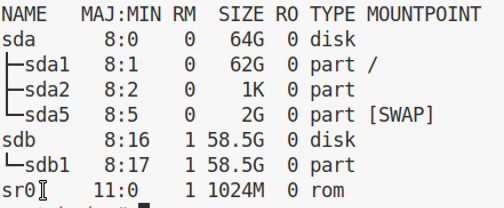
You can also double check this with dmesg. Also there should appear something like USB Mass Storage device detected followed (some lines later) with: [sdb] ...
I just use gparted. Create a new Partition. Use FAT32 as the File system. Apply everything with the green checkmark.


If you press this Button it will Load Disqus-Comments. More on Disqus Privacy: Link